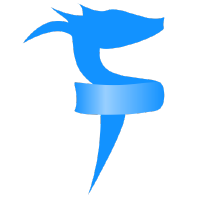Use a Fable library
Contents
Use a Fable library#
We often use libraries using NuGet, which is the defacto .NET package manager.
So we do need libraries. And Fable proposes a great variety of libraries ready for you to use like:
Fable.Core, which is required for every Fable project
Fable.SimpleJson.Python, a library for working with JSON in F# Fable projects targeting Python
AsyncRx, AsyncRx for F# and Fable
Please note that not all Nuget libraries will work with Fable Python. Refer to the library documentation to check if it’s Fable-compatible.
There are 2 ways to call Fable libraries:
Reference them directly in your project file
Use Paket
Option 1: reference a library manually in your project file#
Just like .fs files, we can reference libraries directly in the .fsproj file.
We need to tell what library we need and what version we’d like to use. For instance for Fable.Browser.Dom version
1.0.0 we’ll add the following node in the .fsproj file:
<PackageReference Include="Fable.Browser.Dom" Version="1.0.0" />
Hence the standard format for a library:
<PackageReference Include="[PACKAGE_ID]" Version="[PACKAGE_VERSION]" />
The dotnet SDK offers a CLI command to do this operation without manually editing the .fsproj. Also if you omit the version number, it will automatically pick the most recent stable version for you. For instance:
dotnet add package FSharp.Control.AsyncRx [-v 1.6.6]
Some IDEs like Visual Studio or Rider also include options in their Graphic Interface to manage Nuget packages.
That’s basically all you need to do. The build process will then automatically download the libraries for you and compile your code against them.
If you need to download the packages before the build (for example, to remove errors in the IDE), run the
dotnet restorecommand in the folder containing the .fsproj file.
Option 2: use Paket#
The second way of adding libraries is to use the Paket library manager. While it’s not compulsory, it’s in most cases a good choice for large projects.
Using Paket is clearly straightforward if you follow the official documentation.
But in order to make things easier for you, we created a sample. This is a good companion while you read the paket doc.
Usually getting started with Paket takes only a few minutes.